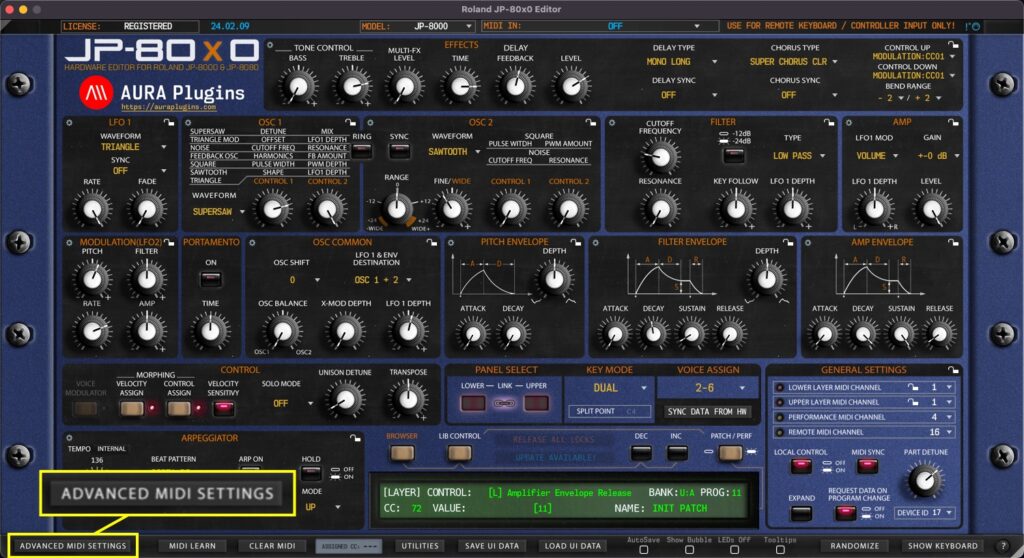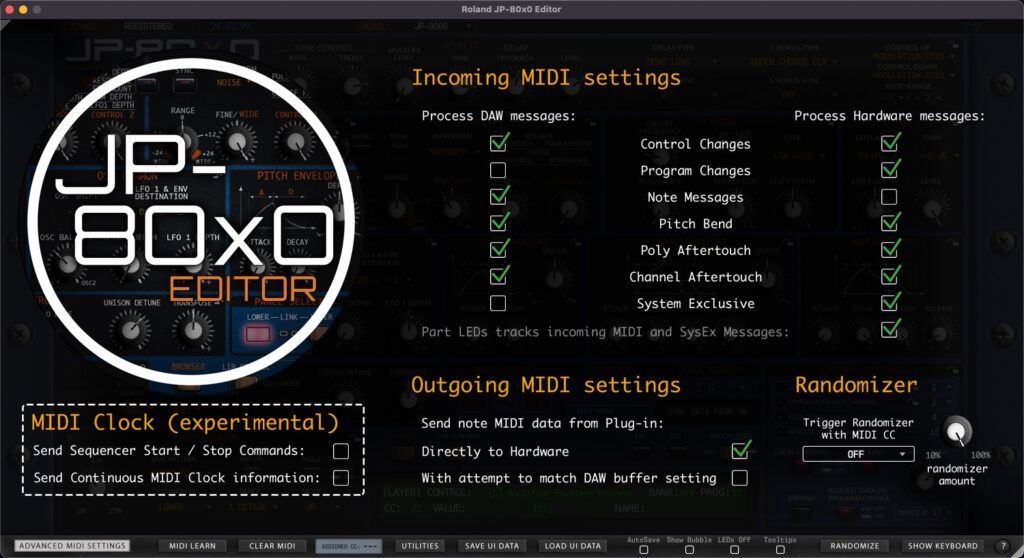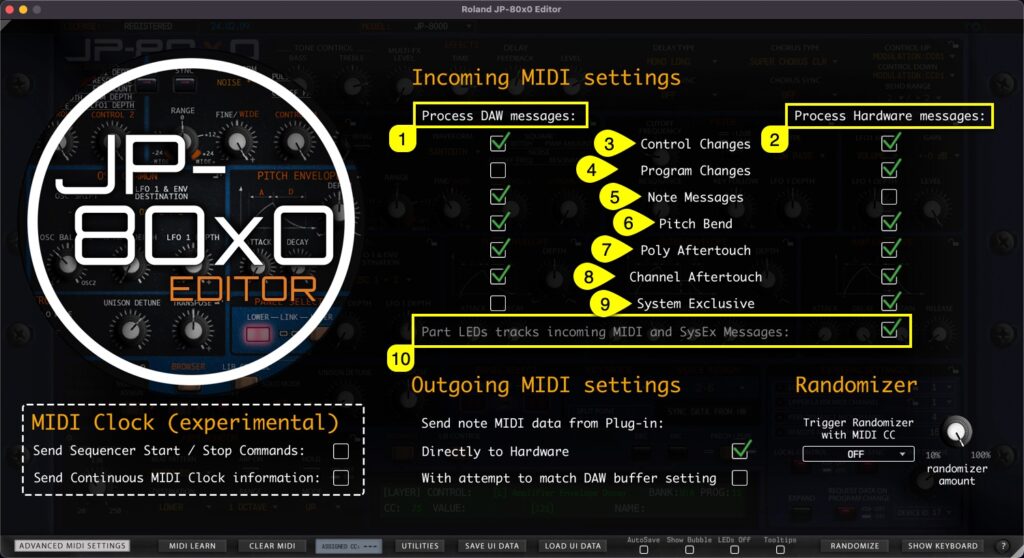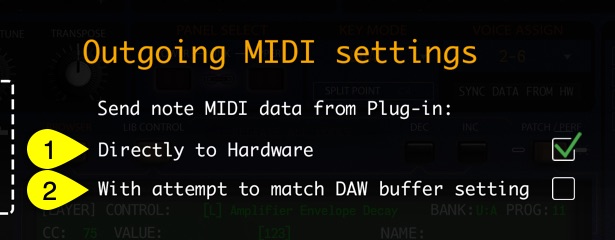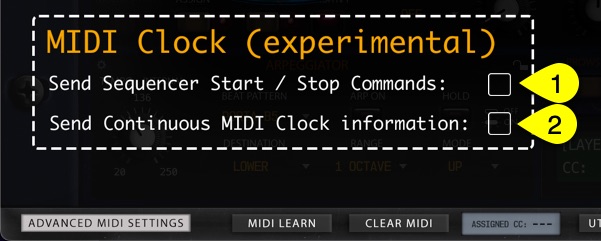You can control which messages gets processed and which do not. Open Advanced MIDI Settings window by clicking ADVANCED MIDI SETTINGS button in the Editor user interface.
You can block messages being processed from DAW or from the Synthesizer itself. Settings seen in the image below are default values.
Advanced Incoming MIDI Settings #
Allow certain MIDI messages to pass into the Editor processor within Incoming MIDI setting section. Green check mark means it will be processed and when there is no check mark, it will be bypassed. Process DAW messages [1] and Process Hardware messages [2] has their own set of data “filters” [3-9] available as follows:
- [3] Control Changes
- [4] Program Changes
- [5] Note Messages
- [6] Pitch Bend
- [7] Poly Aftertouch
- [8] Channel Aftertouch
- [9] System Exclusive
- [10] Part LEDs tracks incoming MIDI and SysEx messages
When green check mark is on, incoming data from DAW and Hardware ports is monitored and LED indicator will flash when data is coming in. When check mark is off, outgoing data is being monitored.
Check LEDs Off function to disable.
Note #1: If you disable Control Changes and System Exclusive messages from Hardware port, the Editor might stop responding to hardware knob movements completely.
Note #2: In Standalone Application use, Remote Keyboard MIDI Input data is handled in Process DAW messages section.
Advanced Outgoing MIDI Settings #
In Outgoing MIDI settings section, you can adjust few options to fine tune the Editor behavior.
Send note MIDI data from Plug-in:
- Directly to Hardware [1] = Send all MIDI related command directly to hardware from the MIDI output port.
- With attempt to match DAW buffer setting [2] = experimental attempt to sync with DAW time.
NOTE: If the Editor MIDI note handling is out of time, we would advise NOT to adjust these settings at all. Check your DAW user guide to figure out how to delay or advance your MIDI note timing / delay compensation.
MIDI Clock (experimental) #
We are experimenting to add general MIDI clock to the Editor by standard feature. This might crash on some systems on a specific setup, so be cautious when experimenting with it.
Check Send Sequencer Start / Stop Commands [1] if you want to send MTC start and stop commands.
Check Send Continuous MIDI Clock information [2] if you want to sync MIDI clocked Effects and Arpeggiator to the Editor tempo information.
NOTE: The clock with the Editor might be inaccurate, so if you have another solution to sync clock information from your DAW to the hardware, use that instead.