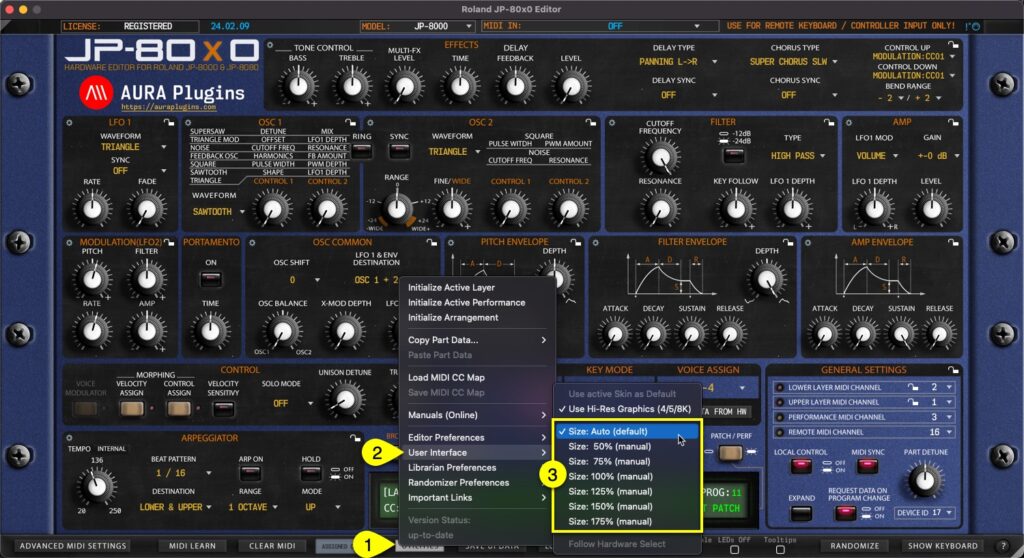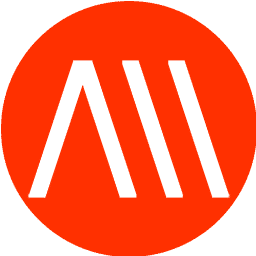Real-time Resize #
You can resize the Editor user interface in real time by clicking and dragging the white triangle [1] in the bottom right corner. Double click will revert the scaling level back to 100%. This setting is saved with DAW project data, but Standalone Application always reverts to “zero” resize stage when Application is launched again.
Minimize View #
If the user interface is too big for your screen for some reason, single clicking gray triangle [1] in the top left corner resizes the user interface to 50% of its size. Double click sets the view back to 100%.
Setting Default Scaling Level #
You can also set “default” scaling level by opening Utilities [1] menu -> User Interface [2] and selecting the size [3] that fits your setup the best.
NOTE: If your display cannot handle HD graphics and / or you have not enabled use of hi-res graphics, scaling results might look unpleasant. Adjust settings to your likings. Loading hi-res graphics takes longer for the Editor view to open.