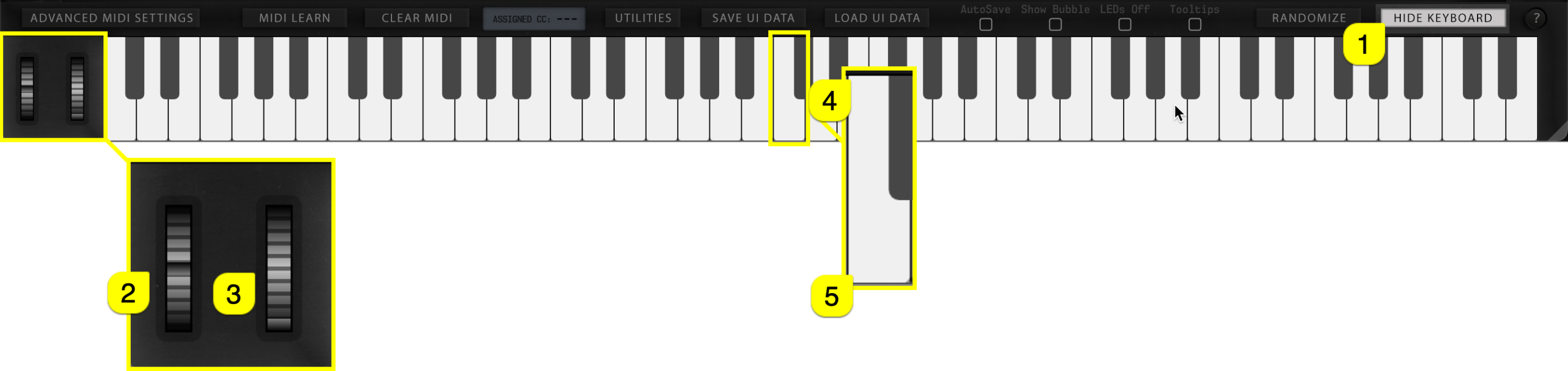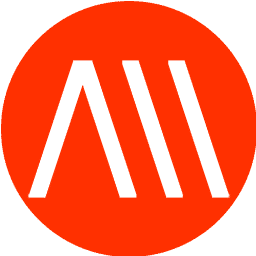Toggle on SHOW KEYBOARD [1] to display “on-screen” keyboard, Pitch Wheel [2] and Modulation wheel [3]. You can play individual keys with mouse click or you can use your computer “QWERTY”-keyboard, in other words: normal typing keyboard to play in notes.
Keyboard also features velocity sensitivity when played with mouse.
- If you click closer to the “root” [4] of the key, the lower velocity input is given.
- If you click closer to the “end” [5] of the key, the higher velocity input is given.
Use keys A, W, S, E, F, T, G, Y, H, U, J, K, O, L to play the keyboard.
Use keys Z and X to adjust the octave range.
SHOW KEYBOARD & PART FOCUS #
When SHOW KEYBOARD [1] is toggled on, the Editor will focus all incoming MIDI data to currently selected Part. Now when Part 4 is selected you see a DIN indicator [2] in set part warning that all MIDI is routed to part 4. You can also see a text entry [3] indicating that part focus is on!
NOTE: If DAW playback is on, then MIDI data is treated normally per part.