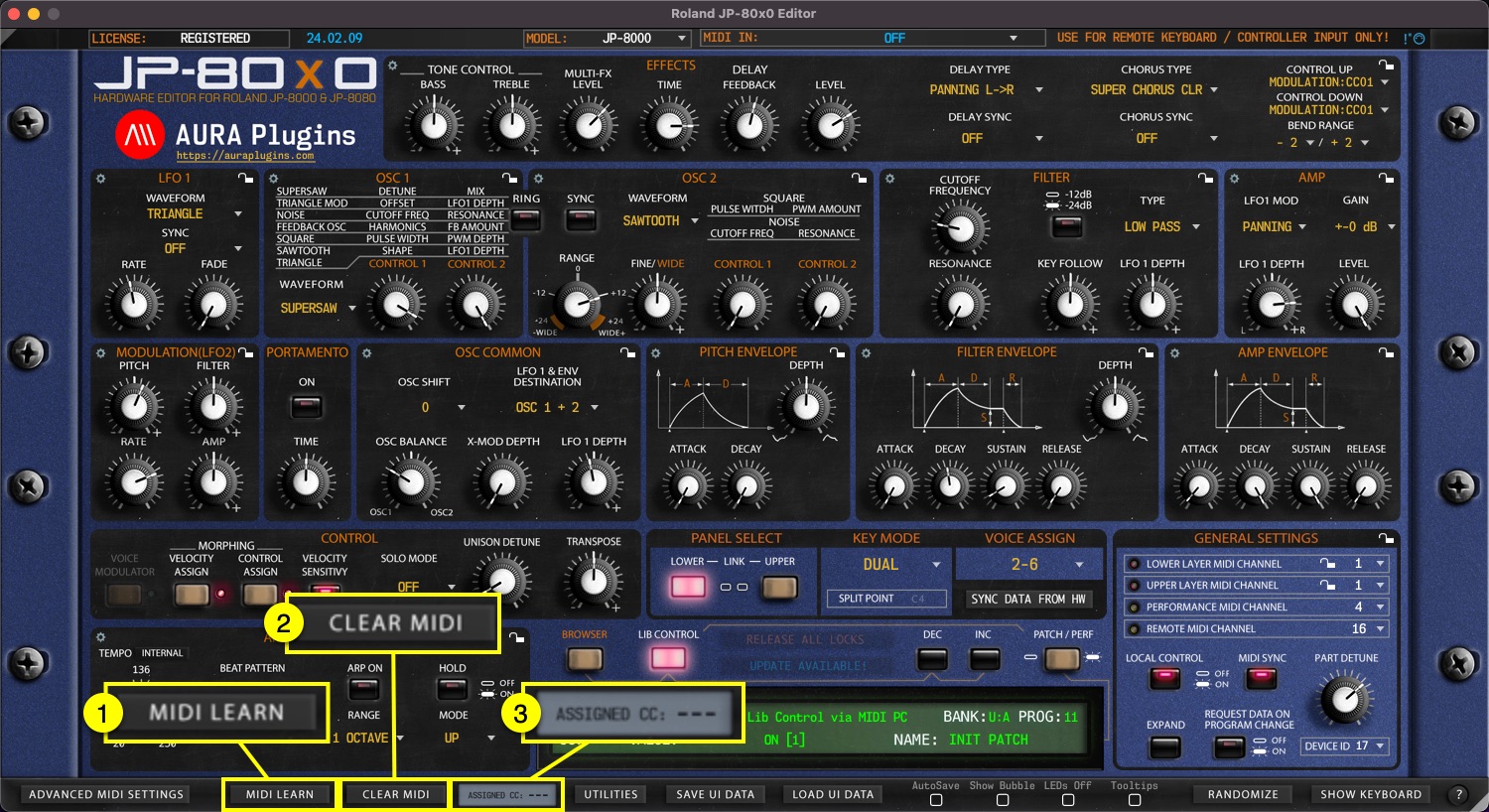MIDI LEARN (Map External Controller) #
MIDI LEARN [1] allows you to map incoming MIDI CC control message to certain controls of the Editor.
To activate MIDI LEARN, toggle on the button and follow instructions given in the Editor display.
- Move knob or button on the Editor user interface.
- Move your remote controller slider, knob or button to assign CC.
- Toggle off MIDI LEARN [1] once completed.
Use Clear MIDI [3] button to remove assignments, see details below.
Editor has an Assigned CC [3] display in the bottom bar to help you see what controller has been assigned to a selected parameter.
CLEAR MIDI (mappings) #
CLEAR MIDI [1] opens a popup menu, where you can choose to Clear All Assignments at once, or Clear Active Parameter to remove assignment for set parameter. Active parameter is the knob / button / menu you have last clicked from the Editor user interface.
Both options are greyed out in the sample, because there are no assignments for set parameter.