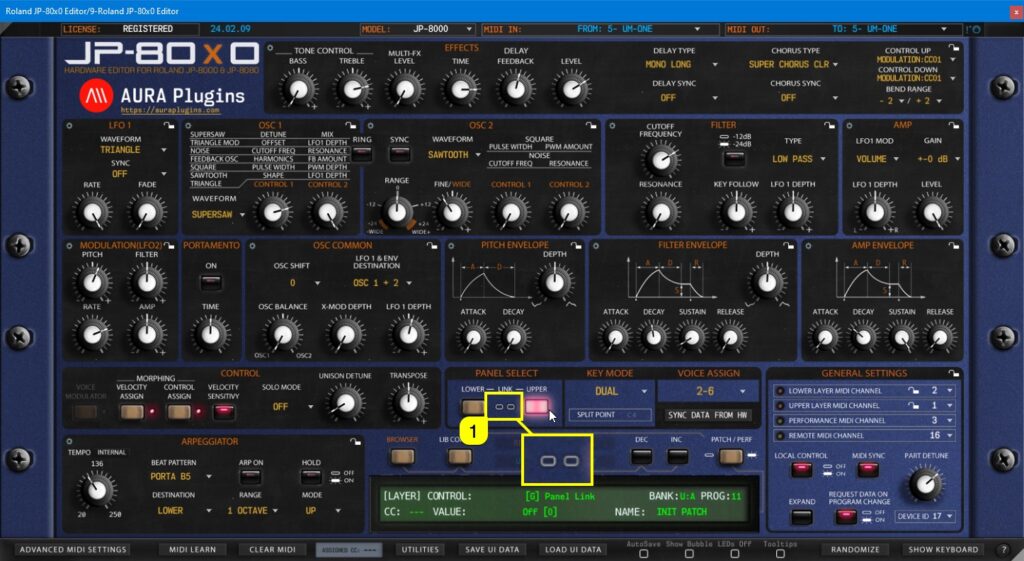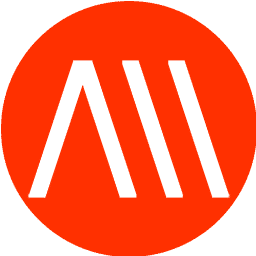Learning Parameters for Automation #
You can automate almost every parameter of your JP-8000 / JP-8080 with our Editor in DAW without having to remember CC numbers or have spread sheets constantly open on your screen.
Click toggle [1] to view arrangement view. Now click Unfold Device Parameters [2] button so we can map the parameters we want for automation.
Toggle on Configure [1] from Device Parameters view
Notice that if JP has layer link [1] toggled on, learning parameters will be troublesome. Click the link [1] button to unlink layers.
Now if you move parameters from the Editor User Interface [1] or Hardware, Live will register the parameters [2].
Now if you toggle on Automation [1], all of the parameters you assigned in Configuration mode will be shown in the Editor track [2] in Live.
Closure #
Here is a summary of what is happening in Live now that everything is configured as they should be!
- [1] Track hosting our Editor.
- Ideal for automation,
- Patch change and value edits per layer,
- Performance change and value edits,
- Librarian Edits,
- and Total Recall : Data is sent to hardware automatically when project is loaded.
- [2] Stereo Audio track.
- Audio Inputs from JP-8000 selected as source of audio.
- Could be split into two Mono tracks if output mode is set to parallel out.
- Input Monitoring is toggled on so that we can hear everything happening with the JP-8000.
- [3] MIDI track assigned to JP-8000 vOut Port.
- MIDI channel is set to 1. Now if we take a look at the Editor MIDI channels in the General Settings area, we can see that channel 1 is assigned to Upper Layer.
- Best use for sending DAW clocked / timed MIDI notes to hardware.
- [4] same as above, but MIDI channel is assigned to channel 2.
- Editor General Settings area indicates MIDI channel 2 is assigned for Lower Layer.
- Best use for sending DAW clocked / timed MIDI notes to hardware.
- [5] same as above, but MIDI channel is assigned to channel 3.
- This channel is the same as Performance MIDI channel in the Editor.
- If you change the output port destination to our Editor track, you can play both layers at the same time, even if they don’t share the same MIDI channel.
Check rest of the Editor Functions from the Main Functions and Librarian sections.
If you have trouble with the Editor setup / configuration, check the troubleshooting section.